[PS: Diksha Desktop is pre-installed in ICT-OS https://ict.net.in/it-info/ictos2204/ ]
This tutorial does Not involve android apk or Android emulation such as BlueStack.
The method covered here in this site is far better than those junky other methods shown elsewhere (not generalized, but as seen in many cases) on the net.
Importance of using Diksha Desktop.
This tool can be utilized for using DIKSHA contents offline.
One needs to download all required contents by going online. Once contents are stored, can use offline.
Can use pen drive/ thumb drive to export contents to another PC.
Can import contents from another PC and stay totally offline.
In – order to use telemetric updating it is recommended to go online once in a week.
Install DIKSHA in Windows
Windows version installation is very simple & pretty straight forward.
One can click this link [Direct] Or Click here [Mirror] for downloading windows installer (64Bit) for Diksha.
Double click or click ‘Enter’ key to open the installer. Follow the instructions to install on your Windows PC.
Once installed, Diksha can be opened from ‘all programs’.
Install DIKSHA on Ubuntu (or Debian based distros such as Linux Mint, Edubuntu, Kubuntu, Zorin OS, Slax Knoppix etc).
PS: (If you have installed ICT-OS which is published on this site, Dikshaoffline app is already pre-installed in the latest build of OS).
Otherwise, please follow this guide.
Direct install in Ubuntu:
Install manually by downloading .deb file from Here [Direct] Or HERE [Mirror]. You can open it with GDebi package installer or open with Ubuntu Software Center.
Follow further steps visible to install. You can access DIKSHA Desktop after installation in the app launcher.
Install DIKSHA (Educational initiative of INDIA) OFFLINE application in Ubuntu by using terminal.
Follow the guide given below.
- 1. Open the terminal in Ubuntu. [ Press Ctrl+Alt+T ]
Then type the following command [OR you can simply Copy and Paste]:
sudo apt-get install wget
Press [⏎ Enter] key. (Enter your sudo password when asked.)
If error occurs, use the command given below.
sudo apt-get install -f wget
Press [⏎ Enter] key.
- 2. Then Type:
wget --no-check-certificate https://ss1.in/diksha410debPress [⏎ Enter] key. Wait to finish downloading the file.
Note if the file saved file name is a .deb file. Assuming if the downloaded file name is different, for example,1hro4dc_3bKm3QKLhqjAg0I4y6C17A6W2, then you need to rename it.
- Type the below command (Or copy & paste. mind the spacing) to rename :
mv -u 1hro4dc_3bKm3QKLhqjAg0I4y6C17A6W2 diksha_4.10.0_amd64.deb
Press [⏎ Enter] key. This is for renaming the file. If file name is already correct, you get an error message. ignore it and go to next step.
- 3. Then (to install,) type:
sudo dpkg -i diksha_4.10.0_amd64.debPress [⏎ Enter] key. Wait for installation to be completed.
- 4. After installation you can delete the temporary file by typing the command given below, and then Pressing [⏎ Enter] key [once]:
sudo rm diksha_4.10.0_amd64.deb
- 5. Once installed, you can now access DIKSHA Desktop in the app launcher.
Please follow the following video (No Audio. Just to show how installation works using terminal).
Same thing explained in video. [Video shows older version of app being installed. You can use for newer/updated version of commands given in this page] (No audio, only visual on video)
Old method : https://ict.net.in/?p=888
ATTRIBUTION : DIKSHA.GOV.IN


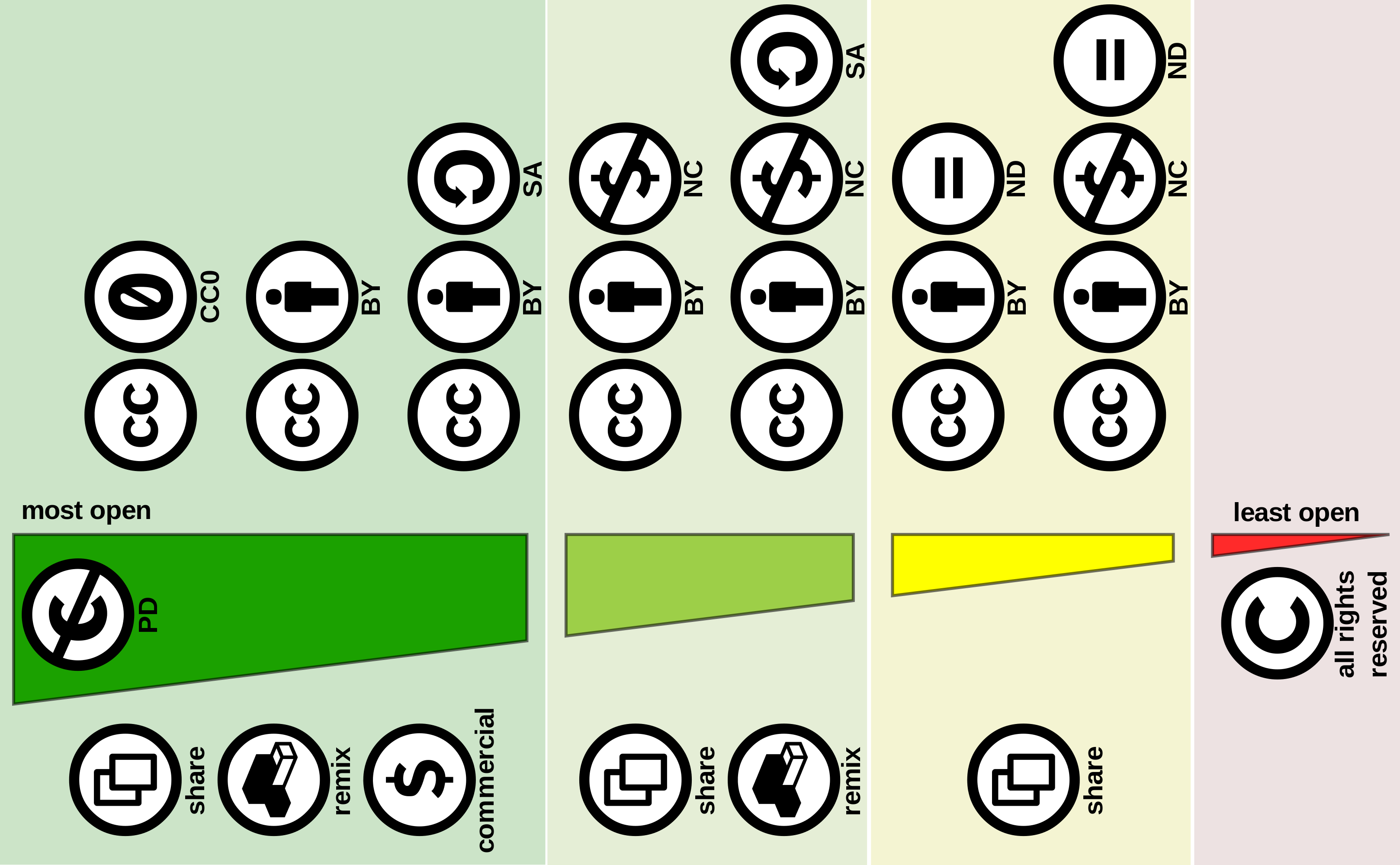
2 thoughts on “How to install DIKSHA (Offline App) on Desktop.”